With the addition of the Acronis Plus Pack, restoring the image to dissimilar hardware is a breeze. This would come in handy if you wanted to get a new computer and not reinstall all of the applications and settings to a new PC.
This review of Acronis True Image will touch on the basics features of the hard drive utility. The first step is to back up the entire system, preferably to an external hard drive or NAS device. When True Image is first started it tells you that your system is not fully protected and walks you through the steps to protect your computer.
The obvious choice was to click on Back Up My System so I did so bringing up the following screen where I chose to backup the entire disk.
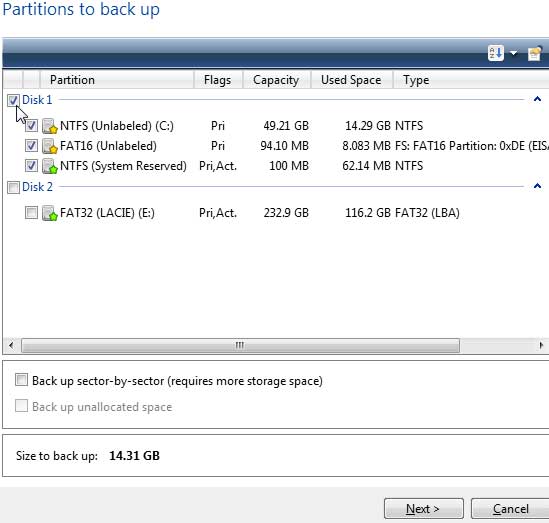
Clicking Next brought up the Target Backup Archive selection screen. I chose to create a new backup archive and store on an external drive. Initial execution of this task uses the full backup method. Subsequent runs will use the incremental method unless it is changed on the backup method step.
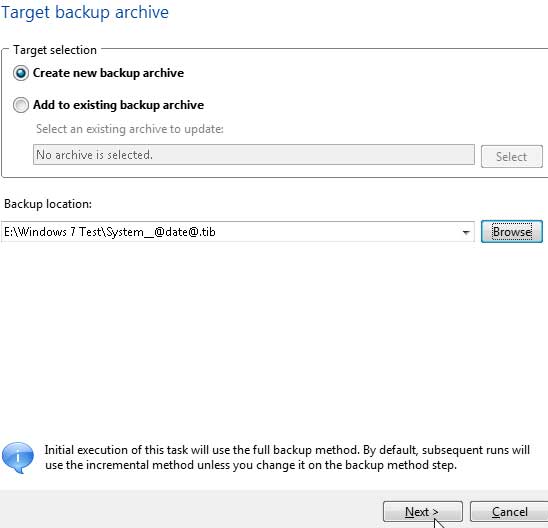
The next screen was just a quick summary screen showing what the program was going to perform. Which included checking he system for viruses which is a really good idea considering that you would not want to restore any viruses to your PC. This feature is built into the Acronis Backup and Security Suite.
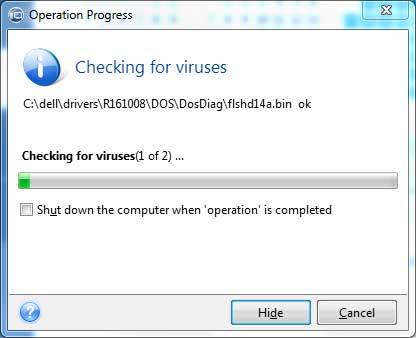
When it was done, it told me so.
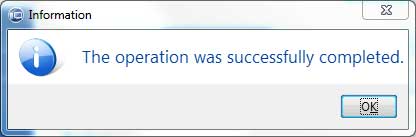
Once the Acronis image file is created, you can schedule backup tasks as you see fit and easily create custom backup tasks to protect your data. In the Tasks Management panel, simply click to Create New Backup Task and follow the wizard to complete and schedule the backup task. That step is explained in more detail in the review of the Acronis True Image Home backup process.
If the need to recover that image is ever necessary, Acronis makes that easy. There are several ways to restore an image. The best way is to create a bootable rescue media with the True Image program present on the media. That way, if your computer ever totally crashes, you can boot with the bootable media and restore the image from the original.
If the computer is still stable enough to use but maybe screwed up enough to need to restore it, you can use the full True Image program to restore the backup. This process is just as easy as the original image creation process. Just go to the Data Recovery and Backup Management Module. Right-click on the Image to restore and click Recover. Follow the wizard through the recovery process and your computer is as good as new in minutes.
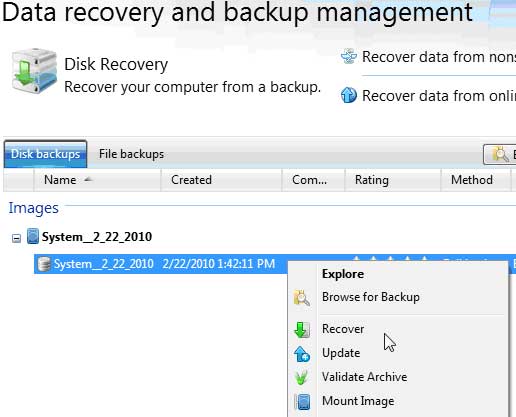
You can also recover certain files using nonstop backup or the incremental backup files making Acronis True Image a great addition. Keep your data safe with Acronis True Image!
 |