This review of the Acronis Online Backup solution will show how easy it is to backup, schedule and restore data from the secure location. From the Backup tab, click on Online Backup and enter the credentials to log in.
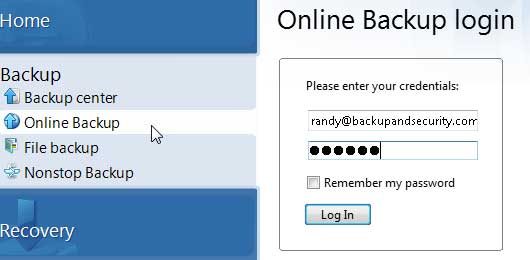
If this is the first time logging into the online backup solution, you are prompted to name the computer you will be using to backup files. You can also use an encryption password if you so desire. If you use a password, it is very important that you remember it otherwise you will not be able to recover your data.
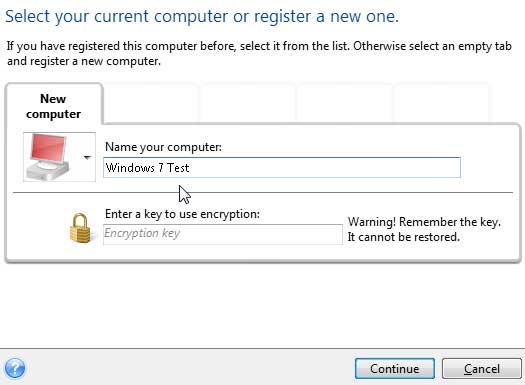
Once the computer is registered, the online backup menu is presented showing the 250 Gigabytes of available storage and a few choices about what to do first. What to Backup seemed like a good place to start so I clicked on the link.
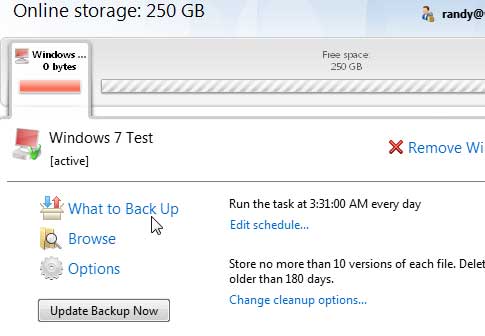
The next screen lets you choose what files you want backed up online. I chose the My Documents folder for starters. I was able to uncheck a folder in the documents folder to exclude that folder.
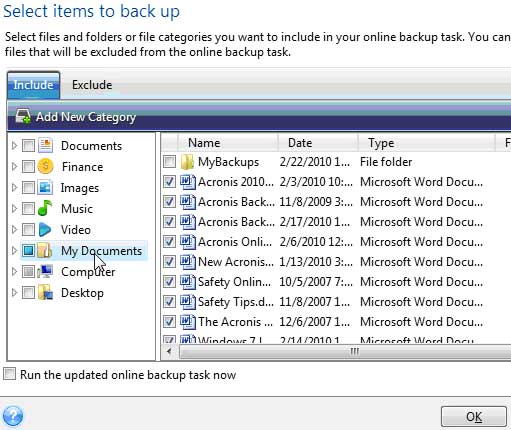
I chose to schedule this task to go at 11:50 every night. There are many scheduling choices to choose from. Pick the one that suits your needs.
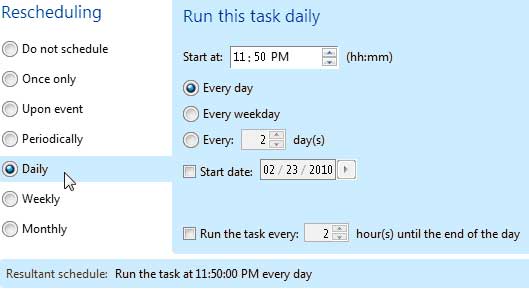
A quick check of the Tasks Management console shows that the job is indeed scheduled to run along with the five others that were created throughout this review of Acronis Backup and Security.
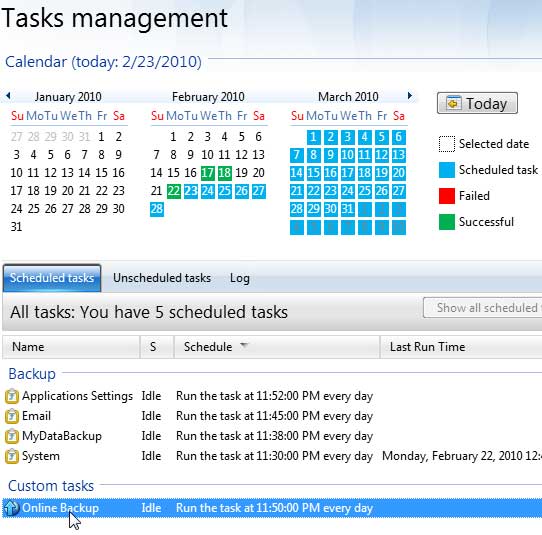
I let the Acronis Online Backup task run and then just for the fun of it, I deleted the contents of the My Documents folder to see if I could recover it if the need were to arise.
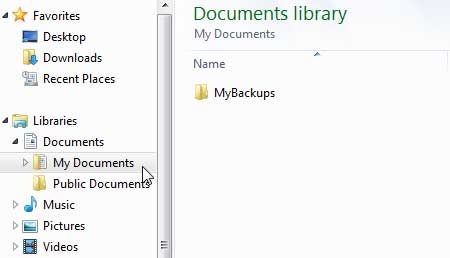
The Acronis Online Backup recovery process is just as simple as the backup task. Simply click the Recovery tab and choose to recover data from online backup from the Data Recovery and Backup Management console.
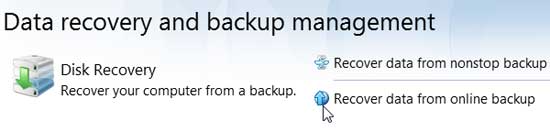
That brings you to the Online Storage Center. Drill down to find the files needed to recover, select them and right-click to select recover. You may notice that there are X’s on the files. That means that the local file has been deleted. There are other signs that let you know if a file has been changed or not backed up properly.
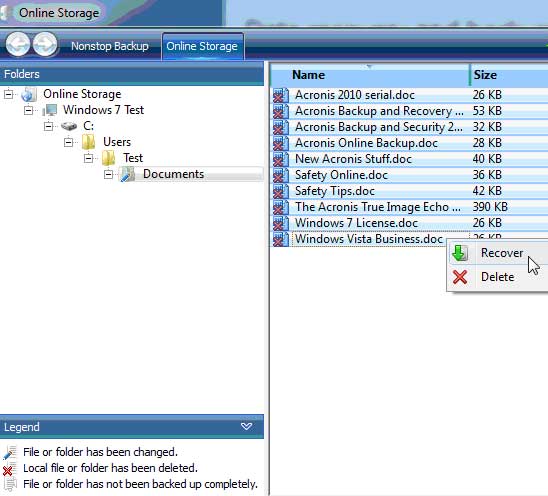
When the file recovery was complete, it told me so.
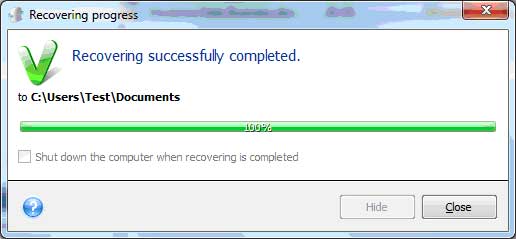
As you can see, the files were indeed recovered and restored back to their original location.
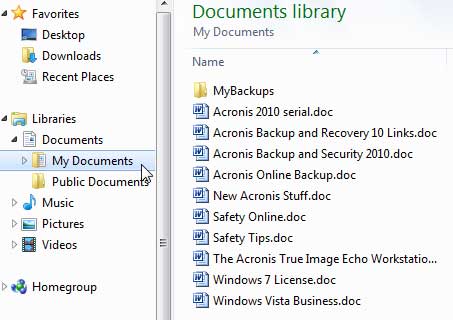
This review of Acronis Online Backup showed the process of backing up, scheduling and recovering files to and from the Online Storage facility. Acronis Online Backup is just one of the utilities available with the Acronis Backup and Security Suite. It can also be used separately as a standalone application or used within the True Image backup and recovery solution.

|